Office OneNote is a popular application for storing random notes. Data in OneNote can be organized into notebooks, each notebook can have multiple sections and each section can have multiple pages.
The data stored in OneNote can be protected by using a password. This can be done at section level. Some sections can be left open and some sections can have a password to prevent unauthorized access to confidential data. The steps for setting a password are described below. This password protection feature is available in OneNote 2007 and in OneNote 2010.
Open OneNote application and right click on the section tab which you want to password protect. Click on ‘Password protect this section’.
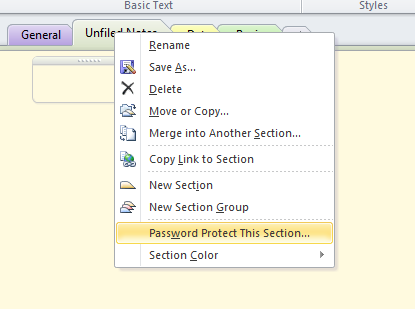
Now on the right side of the OneNote window you will see a small window titled ‘Password Protection‘ . Click on the ‘Set Password‘ button in this window.
Enter the password now and click ‘OK‘ button.
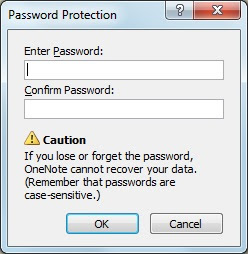
Now you can lock the section by clicking on the button ‘Lock Al‘ in the password protection window(see the 2nd image). Data will not be shown when a section is locked.
To view the data in a locked section, click on the below message that is displayed in the section tab. Enter the password and then you can view the data.
How to change password?
Open ‘Password protection’ windows by right clicking on the section tab, and select ‘Password protect this section‘ option. Click on the button ‘Change password’ .
How to remove password?
In the ‘Password protection’ window, click on the button ‘Remove Password'(see the picture above).