‘Downloads‘ is the folder where IE or Firefox or Google chrome or any other browser will store the downloaded files from internet. In Windows, Downloads folder is usually located in %userprofile%Downloads. In Windows 7 this is ‘C:usersloginnameDownloads‘.
Moving Downloads from the default location would be required for the following reasons.
- There’s no further free space available on the system drive.
- It’s not advisable to store user data on the system drive. This would ease things if you want to reinstall OS on the system drive.
Let’s see how we can change the Downloads folder location in Windows 7.
- Open ‘Downloads‘ folder properties. This can be done by opening the ‘C:usersloginname‘ folder and by right clicking on the Downloads folder.
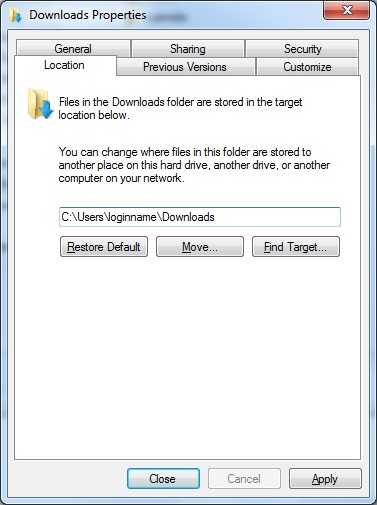
- Click on the location tab
- Click on the Move button
- Select the new location for the Downloads folder
- Click on ‘Apply‘ button. You will be asked ‘Do you want to move all of the files from the old location to the new location‘. Say yes/no as per your choice.
- Click on OK button and close Downloads properties window.
After doing the above steps, the folder you selected as the new location will be automatically shown as ‘Downloads‘ folder location.
Moving back to the default folder
You can change the Downloads folder back to the old location any time. For this do the below steps.
- Open the Downloads folder properties. Click on ‘Location‘ tab. Click on the ‘Restore Default’ button. Click on Apply.
- Click on yes if it says ‘The Downloads folder doesn’t exist, Would you like to create it?‘
- Say yes for moving the files to the default location. Downloads folder location will be changed and files will be copied to the default folder location.
Well hello, thanks for writing this, I am in the process of rebuilding my PC and this is one setting I really wanted to change but have had to endure many pages of Technet gibberish that promised much and delivered very little.
Now back to feeding my computer its install files…..
Hi dude i have a problem . the downloads just keep goin into C because it makes a new folder there! do you now any solutions that can help me making the folders to go in the download folder that i moved?
I HAVE THE SAME PROBLEM!
you need to change the download path for your chrome or which browser you are using or application that downloads from the internet..
SAME!!!!
Thanks a lot, this helped.
Thanks
How do I move pictures from downloads to a new folder?
Proceed with extreme caution. This can corrupt the registry in Windows Vista/7/8, causing applications to no longer work, and file permission problems. I’ve had to reinstall Windows on numerous occasions because of this. I wouldn’t recommend changing the default folder locations… Windows really wasn’t designed to do this, even though the option is available. This problem has been around for years now… hopefully they will fix it by Windows 9 (sigh).
thank you so much
I cannot see why this is so stupidly designed. In Videos for example I can have several linked locations, and this allows for my use of several HDDs. When will Windows leave the 20th Century and enter the 21st?? Most of us with Desktop PCs have multiple HDDs. STOP writing for laptops and mobiles, and write for the top-end as well please? As it is I had ( as I would with my Video Folder) carefully created a Dowenloads Folder on an alternate HDD, and then I had carefully and in small sections copied all the files to it. I then expected to be able to change the address, not only have a MOVE option! Please tidy this ridiculous problem in all versions of Windows asap. After all, if I can do it in Videos, why not in Downloads??
“Open ‘Downloads‘ folder properties. This can be done by opening the ‘C:usersloginname‘ folder and by right clicking on the Downloads folder.”
What down loads folder?! There’s no downloads folder on my screen to click on.
You’re starting in the middle, man. How do you find this downloads folder icon to begin with??
I agree. It’s written for somebody who knows what they’re doing. His “userloinname” means, C:\Users\[yourusername]. So if you navigate to C:\Users, you should see a folder with your login name (typically your first name). So this might be C:\Users\Joe. In that folder you’ll see a folder named Downloads. Right-click on it and choose Properties.
I did this to save write cycles to my SSD, now downloads to a sacrificial SDHC card.
Thanks this helped immensely! 🙂
Salam,
Thanks
It worked for me too.
Bundle of thanks
My best,
Qaisar
So, I chose D: as my location to move it to, and now it just changed my entire drive to be the Downloads folder. I can’t right click anymore either because it just opens up the properties for the drive…
HELP?
Yeah for me to… any help please?
excellent – useful even tho this is a really old post Win7 is almost dead, lots of us are gonna keep using it
update – did following:
rt-clk Libraries folder at top of Explorer folders menu under desktop
create > new Library – call it Downloads
then go to above instructions and choose location > move > to that new Library folder
(- or you can choose “find target” which appears to accomplish the same result)
this makes it a LOT easier to find & work with downloaded files in an easy-to-see- top-menu-folder
i use Screengrab – it default places it’s own folder under Downloads and it works fine with the above location move
fwiw it appears that the \username\downloads folder is simply mirrored in the new Library folder – it does not disappear – if you delete or move a file from either one it will also be same result in the mirror folder (that does not resolve the above argument for “saving space”)
Thanks! It worked beautifully, including re-directing my shortcut. I appreciate it!